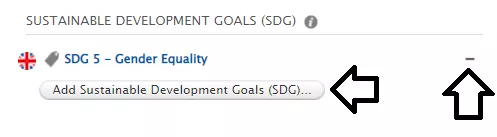Self-help and support
This page is intended for those who need help using LUCRIS. On this page you will find information about support, all our instructional videos and further links.
The support
The LUCRIS support organisation is semi-centralised. This means that you can submit all questions about LUCRIS and the Research Portal via the LU service desk. They forward the questions to us. The questions are distributed depending on where they are best answered, within the LUCRIS administration or with your local support at the faculty.
If you want to know how we are organized in the administration of LUCRIS and who has what responsibility, you can look at the page about us.
Sustainable Development Goals (SDG)
The Sustainable Development Goals (SDGs) are since October 2023 externally visible in the Research Portal. This means that you can visit the Research Portal and view all the current SDGs for Lund University. If you as a researcher need to make any changes to the SDG:s pertinant to you, you do so in LUCRIS.
In this video, we explain how you can check SDGs on your research outputs, personal profile, and projects in LUCRIS.
FAQ about SDGs in LUCRIS
Research output is tagged with the SDGs (Sustainable Development Goals) based on a series of English search strings. If you primarily publish your works in Swedish or other languages, it is advisable to add the SDGs manually.
Leading up to the launch (August-September 2023) of the UN's SDGs in LUCRIS, the individual profiles, projects, and organisations associated with research output linked to an SDG have also been tagged with these goals.
Technical description of the automatic tagging
English title, abstract, and keyword fields are covered by the search strings used to automatically tag research output with the SDGs. These search strings were developed by Elsevier, version 2019. The job that performs the tagging runs every night on newly added research output in LUCRIS.
You as a researcher decides whether a SDG somehow relates to your research or not. In order to set the tag, your research does not only have to be directly connected to the goals, but the connection should be seen in a wider perspective: all research that in any way relates to and contributes to the fulfillment of the UN's Sustainability Goals can and should be tagged. You can add, change or delete a target on your profile, project or research output yourself.
A good way to confirm if an SDG is correct is to read the sub-goals of the SDG.
Another rule of thumb is that if you were to search on a goal, it would be logical for your research topic to appear there.
You can find descriptions in English on gobalgoals.org. Click on the goal, scroll down and read the titles of the subgoals.
Research outputs in English will, in cases where they are picked up by the search strings the system, automatically be tagged (this happens in nightly runs on all newly added research outputs). This means that you can have goals added to a research output after you register it. Note that the strings only work if you have an English abstract, title and/or keywords. Other research outputs must be tagged manually. Person profiles, projects and organizations require manual tagging/change by you as a researcher.
You add an SDG by going to the research output, scrolling down to the Sustaiable Development Goals (SDG) beneath the title Keywords and clicking the "Add Sustainable Development Goals (SDG)" button.
To remove an SDG, click the minus sign to the right of the target.
As a researcher you should mainly do two things:
- Update your information (research output, personal profil and projects) with relevant SDG:s.
- Check automatically added SDG:s to make sure that they are correct.
How to check automatically added SDGs:
- Log in to LUCRIS, click on "Edit your profile" scroll down and see what goals you have. Make any changes and don't forget to save.
- Go to the project module, select the "SDG" filter and search for the goals you are interested in and see what has been tagged. To change, go into the project and scroll down, don't forget to save.
- If you want, you can do the same with your research outputs.
Instruction videos
There are several instructional videos available on how to use LUCRIS's various parts and functionalities. Below we have listed all the films that will help you in your work with LUCRIS.
Videos: Using LUCRIS
Here you will find all our videos about how you as a researcher can use LUCRIS.
A short video on how to update your personal profile in LUCRIS.
Choose what research outputs should be on top when someone looks at your profile in Lund University's Research Portal, by using 'Highlighted content'.
Import research output from online sources
A video introduction on how to import research output from online sources eg. Scopus into LUCRIS.
Import from file (RIS- or BibTex)
A video introduction on how to use RIS- or BibTex-format from eg. Google Scholar or other databases. A way of adding publications published eg. before you started working at LU.
Externally funded projects
A video on how to showcase externally funded projects in LUCRIS and the Research Portal.
Create a doctoral project
A video guide on how to create a doctoral project.
Add information to a project
A video guide on how to fil out the fields in a project and how to update the project with new information like new publications.
A video on how to add research related activities in LUCRIS, eg. conference participation, public appearances and editorial work.
A video on how you can showcase your supervisions in LUCRIS.
A video on how to create a so called private CVs in LUCRIS, a CV in which you can adjust what information you would like to show based on your data in LUCRIS.
Change language settings
A very short video of how to change the language settings in LUCRIS.
Add information both in English and Swedish
There are requirements which demand you should add information in both Swedish and English in some cases. In this video we explain how you do that.
A short video on how to create a connection between ORCID and LUCRIS.
Videos: Administrate LUCRIS
The videos concerning administration of LUCRIS only exists in Swedish. Please go to the Swedish version of this page to find the videos available.
Further assistance
Read more about different parts of LUCRIS. Below we explain the different modules and more:
Read more about the entry requirements at Lund University:
You log in to LUCRIS registration interface with your LUCAT ID and associated password at lucris.lu.se
When logged in, you can change your own settings, such as language-, email- and messaging settings, by clicking on your username in the top right.
Through the language settings, you can choose whether you want to work in the English or Swedish interface:
- click on your username at the top right
- change under 'Profile' > 'Language settings'
- select the language for the input interface (Language) and whether the Swedish or English boxes should be displayed first in cases where you can enter information in both languages (Default submission language).
Please note that:
- A more comprehensive guide to the software is available in the help-section in LUCRIS.
ORCID
It is possible to add your ORCID to LUCRIS. You can do that by adding you id to your LUCAT first. You can also set up an export between LUCRIS and ORCID, and by so keeping your ORCID-profile up to date.
Choose to highlight certain research output
You can choose which research output (publications for example) that are shown first in the Research portal. You then choose to highlight certain content.
Please note that this video tutorial is made by the central LUCRIS-support, and that there can be faculty specific instructions.
- Choose what research output to be shown first at your profile page in LUs Research Portal (new tab)
Choose what research outputs should be on top when someone looks at your profile in LUs Research Portal, by using 'Highlighted content'. Filmed material. Uploaded 210521.
Please note that:
- a more comprehensive guide to the software is available in the help-section in LUCRIS.
- more information is also to be found at the page "Personal Profile"
Read more about ORCID-id, how to connect your ORCID to LUcat and LUCRIS and why on our page regadring the connections between Orcid and LUCRIS.
Filmed instructions
Please note that these video tutorials are made by the central LUCRIS-support, and that there can be faculty specific instructions.
Import publications from online source (new tab)
Introduction on how to import research output from online sources eg. Scopus into LUCRIS.
Filmed material. Uploaded 210524.
Import publications from file (such as Google Scholar) (new tab)
How to use RIS- or BibTex-format from eg. Google Scholar or other databases. A way of adding publications published eg. before you started working at LU.
Filmed material. Uploaded 210524.
ORCID
It is possible to add your ORCID to LUCRIS. You can do that by adding you id to your LUCAT first. You can also set up an export between LUCRIS and ORCID, and by so keeping your ORCID-profile up to date.
Please note that:
- a more comprehensive guide to the software is available in the help-section in LUCRIS.
- more information is also to be found at the page "Research output"
Filmed instructions
Please note that these video tutorials are made by the central LUCRIS-support, and that there can be faculty specific instructions.
Add an activity to LUCRIS (new tab)
How to add research related activities in LUCRIS, eg. conference participation, public appearances and editorial work.
Filmed material. Uploaded 210521.
Add supervision in LUCRIS (new tab)
How can you showcase your supervisions in LUCRIS?
Filmed material. Uploaded 210521.
Please note that:
- a more comprehensive guide to the software is available in the help-section in LUCRIS.
- more information is also to be found at the page "Activities"
Filmed instructions
These video tutorials are made by the LUCRIS-support, centrally, there can be faculty specific instructions.
Externally funded projects - how to showcase them (new tab)
How to showcase externally funded projects in LUCRIS and the Reseach Portal. What's the difference between Awards and Projects?
Filmed material. Uploaded 210525.
Please note that:
- a more comprehensive guide to the software is available in the help-section in LUCRIS.
- more information is also to be found at the page 'Projects'
Infrastructure
A detailed description on how to review and edit entered infrastructures can be found at the page 'Infrastructure'
Please note that:
- a more comprehensive guide to the software is available in the help-section in LUCRIS.
Filmed instructions
These video tutorials are made by the LUCRIS-support, centrally, there can be faculty specific instructions.
Create Private CV (new tab)
How to create a so called private CVs from LUCRIS, a CV in which you can adjust what information you would like to show based on your data in LUCRIS.
Filmed material. Uploaded 210521
Please note that:
- a more comprehensive guide to the software is available in the help-section in LUCRIS.
- more information is also to be found at the page 'Creating a CV'
Strategic research areas (SRA) at LU
A guide for the researchers at the strategic research areas at LU, in order to know how to enter information in LUCRIS for the yearly reports.
- SRA and LUCRIS - Researchers how-to-guide (PDF, 870 kB, new tab)
New version 2019-02-01
A guide for you who are a PhD-student on how to register your thesis project and your thesis in LUCRIS:
All information in LUCRIS is not visible in the public Research Portal, but you as an employee can search for it in LUCRIS. You can search among everything that is registered, not just among what is associated with you or your organization.
Do your search either by using the module with the information or with the global search.
- Click on the module you want to search within.
- You will see a list of your own registrations, and at the top is the search box. To search outside of your own registrations, remove the 'My Content' filter.
- Make your search, and you will find that which is in the database within that module.
- If you want to save a list, it can be done in different formats via the light grey strip at the bottom of the page, 'Download list'.
Contact the LUCRIS support
E-mail: servicedesk [at] lu [dot] se
Phone: 046-222 90 00
Monday - Friday 8:00-17:00
Web form: support.lu.se
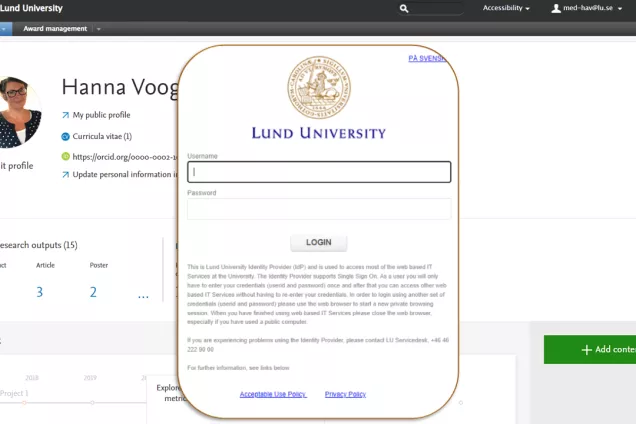
Log in to LUCRIS
(lucris.lub.lu.se)

Research portal
(portal.research.lu.se)